MaxCompute provides a cloud-based client environment built on Alibaba Cloud Shell. This lets you use the MaxCompute client (odpscmd) without manual installation. This topic describes usage notes and provides examples of how to use Cloud Shell (odpscmd).
Prerequisites
If you use a Resource Access Management (RAM) user to log on to Cloud Shell (odpscmd) for MaxCompute, ensure that the RAM user has the AliyunCloudShellFullAccess permission. For more information about how to grant permissions, see Resource Access Management.
Limits
Cloud Shell is a web-based command line interface (CLI) tool provided by Alibaba Cloud. MaxCompute uses Cloud Shell to provide a cloud-based client environment. This lets you use the client (odpscmd) without manual installation. For more information, see What is Cloud Shell?.
Cloud Shell limits
Item
Description
Number of VMs
Only one virtual machine (VM) can be created at a time regardless of the number of Cloud Shell sessions that are opened. All opened Cloud Shell sessions are automatically connected to the VM.
Number of session windows
A maximum of five sessions can be opened at a time.
VM destruction on no interaction
If no interactive operation is performed for 30 minutes or all sessions are closed, the VM is destroyed in 15 minutes. When you restart Cloud Shell, a new VM is created.
VM destruction on expiration
A VM created by Cloud Shell is valid for only 1 hour. After the VM expires, Cloud Shell immediately destroys the VM. When you restart Cloud Shell, a new VM is created.
File storage
Cloud Shell provides 10 GB of temporary storage. You can store your files in the /home/shell directory. However, the directory is reset when the VM is destroyed. You can choose to mount storage space for storage, which is automatically loaded each time Cloud Shell starts.
Prohibition
Long-term use or computing and network-intensive malicious processes are not supported. In these cases, a session may be terminated or even prohibited without warning.
Region limits
You can use Cloud Shell to connect to MaxCompute only in the following regions: China (Hangzhou), China (Shanghai), China (Beijing), and China (Shenzhen).
Precautions
When you start Cloud Shell (odpscmd) for MaxCompute in any region, the Cloud Shell service and temporary storage service are deployed in the China (Shanghai) region by default. If your project is in a different region, this configuration may pose a security risk. Use this feature with caution.
Enter the Cloud Shell (odpscmd) environment
Log on to the MaxCompute console and select a region in the upper-left corner.
On the page, click Command Line in the upper-right corner.
In the Project Selection dialog box, select the project that you want to manage and click OK.
NoteIf a prompt about mounting a NAS file system appears, you can mount one as needed. For more information, see (Optional) Mount a NAS file system.
After Cloud Shell (odpscmd) is loaded, the interface appears, as shown in the following figure.
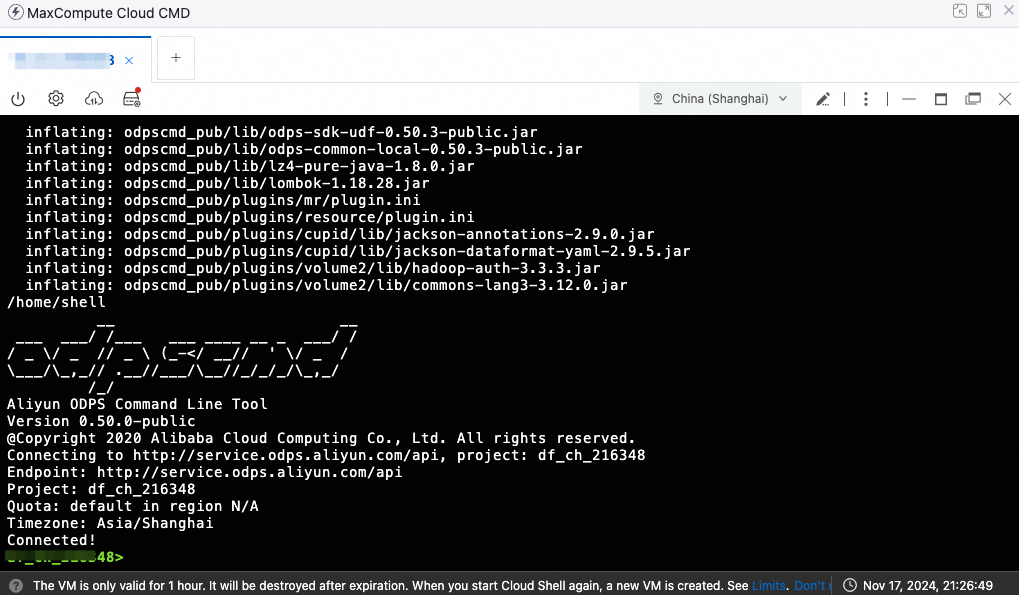
(Optional) Mount a NAS file system
Cloud Shell provides 10 GB of temporary storage space. This space is reset when the virtual machine is destroyed. For persistent storage, you can mount a NAS file system, which is automatically loaded each time Cloud Shell starts. To mount a NAS file system, perform the following steps.
In the MaxCompute Cloud CMD window, click the  icon, select Mount Storage Space, and then attach a NAS file system.
icon, select Mount Storage Space, and then attach a NAS file system.
Mounting a NAS file system incurs storage fees. After you finish using the file system, detach it promptly. For more information about NAS storage fees, see Billing overview.
Use Cloud Shell (odpscmd)
Cloud Shell (odpscmd) for MaxCompute supports all SQL commands that can be run on a local client. This section provides examples of how to run SQL commands and transfer data using Cloud Shell (odpscmd).
Run SQL commands
To create a table named result_table1, run the following command:
CREATE TABLE IF NOT EXISTS result_table1 (
education STRING comment 'Education level',
num BIGINT comment 'Number of people');After the table is created, run the following command to view it:
SHOW TABLES;Data transmission
Upload a file
Click the
 icon and select Upload to upload a local file. This topic uses the result.txt file as an example.
icon and select Upload to upload a local file. This topic uses the result.txt file as an example.After the upload is complete, press
Ctrl+Cto exit the Cloud Shell (odpscmd) environment. Then, run thellcommand to verify that the file is uploaded and view the file path.
After you confirm that the file is uploaded, run the following command to return to the Cloud Shell (odpscmd) environment:
cloudshell-odpscmd -p <project.name>Run the following command to upload the
result.txtfile to MaxCompute:tunnel upload result.txt result_table1;
Download a file
Run the following command to download the
result_table1table from MaxCompute to Cloud Shell (odpscmd):Tunnel download result_table1 result_table1.txt;Click the
 icon and select Download to download the
icon and select Download to download the result_table1.txtfile to your local computer.After the download is complete, the result is shown in the following figure.
